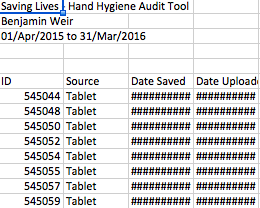Select the service, then the project you would like to remove the record from. Click the “Enter data” button.
If logged in as an administrator, you will see this box at the top left:

Enter the ID, and click the “Search” button (or press “Enter” on your keyboard). If the ID exists, it will display the record below. See below for more information on how to obtain the ID number for records.
This allows you to do two things:
1. Edit the record – Simply change the answers and click “Update” at the bottom of the page.
2. Delete the record – Click the red “X‟ that appears to the right.

Obtaining ID numbers
To find an ID number, you must first locate the relevant project in the homepage navigation menu and click View Report. Refer to this guide for more information.
When the report opens, select the settings icon:
![]()
and then select the Export button that appears at the top right.
This will download all selected data as an Excel spreadsheet. The ID numbers will always appear in the fist column. For more information on how to navigate the reports, click here.