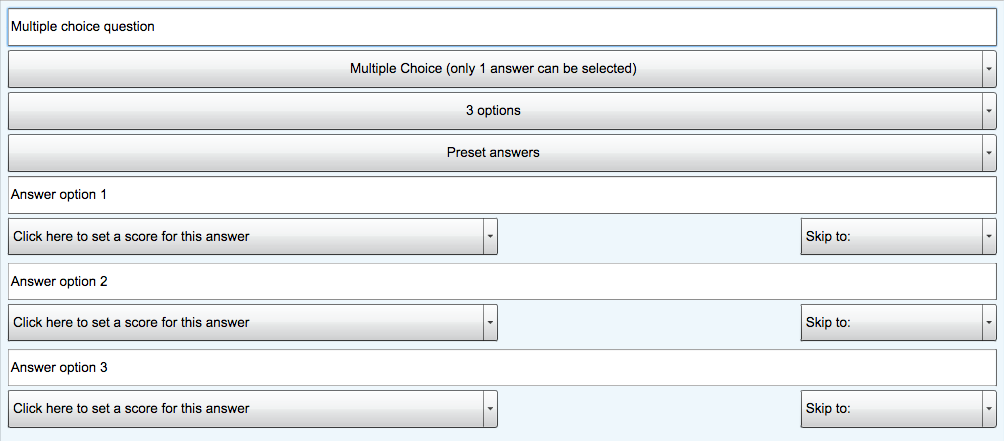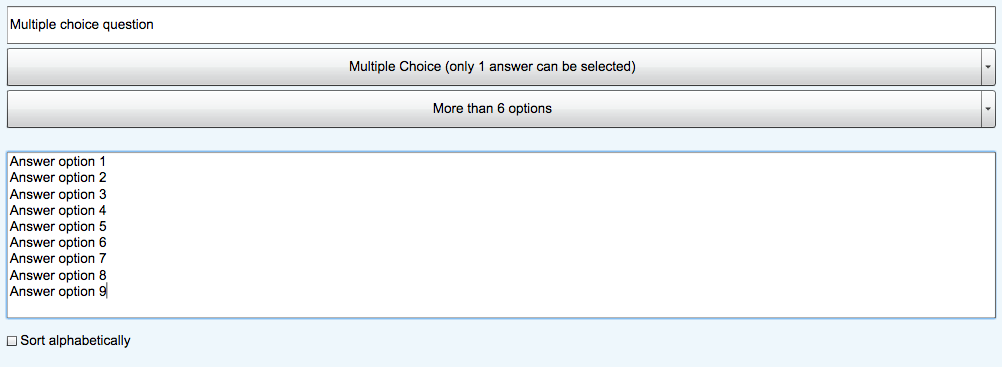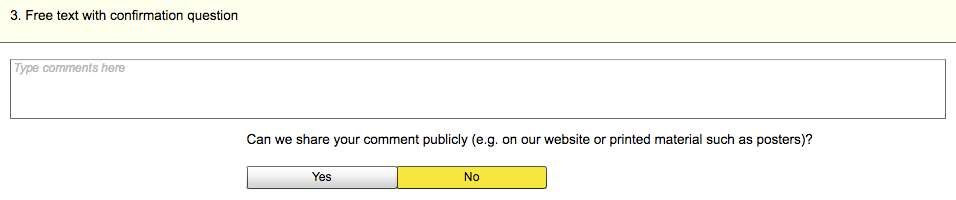Contents
Question Types
There are a wide range of question types that can be used for your project. You can scroll through the options to find the one that you need.

Multiple Choice
There are two types of multiple choice question. The first allows the respondent to select one answer from those made available. The second allows the respondent to select more than one answer.
Scores can be applied by proportional percentage to these answer options if these options have positive and negative connotations.
You can also use the Skip to feature to change the flow of the project. This will allow you to change the direction of questioning based on the answers received.
Select the number of answer options you wish to be available to the respondent.

There are preset answers than can be used and these will change based on the number of answer options you have chosen.
If more than 6 options is selected, each answer option will need to be entered on a separate line in the box provided. You can also select sort alphabetically option if required
Please note: Choosing more than 6 options will limit some of the other features of a multiple choice question.
Free Text
Free Text questions allow the respondent to answer in their own words. There are three types of Free Text question.
Free text with score gives the respondent the opportunity to answer in their own words and apply a score to this answer.
 Free text with confirmation gives the respondent the opportunity to say wether they are willing to give permission for these words to be used in a public context – e.g. websites or printed publications.
Free text with confirmation gives the respondent the opportunity to say wether they are willing to give permission for these words to be used in a public context – e.g. websites or printed publications.
Date, Time & Numbers
The Date question type will allow the respondent to enter a date either using a digital calendar. The Time question type will allow the respondent to select a time using the digital clock.
The Date and Time question type will allow the respondent to enter both.
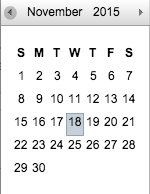
Number
This will allow the user to enter numbers only. When completing on a tablet or mobile device, it will give the user a numeric keypad (rather than a full QWERTY keyboard) to quick enter numbers.
Eleven Point Scale
The Eleven Point Scale allows the respondent to rate an experience form 0 – 10
Slider
The Slider allows the respondent to rate an experience form 0 – 100 using a sliding scale.
Friends and Family Test (FFT)
From 1 December 2014, it is a contractual requirement that all NHS funded services implement the NHS Friends and Family Test (FFT). Click here for more information > Friends and Family Test

Important Note: The FFT question is always to be followed by a Free Text question.
Here is the standard FFT Question:
Here is the accessible version of the FFT question:
Question Details
![]() Clicking Advanced will present you with the following options:
Clicking Advanced will present you with the following options:
You can select a CQC Domain or custom tag using the coloured tags below or from the drop down menu underneath. To view the dropdown menu, click More options.

When you have finished customising your question, you can either choose to Save or Delete it.
![]()